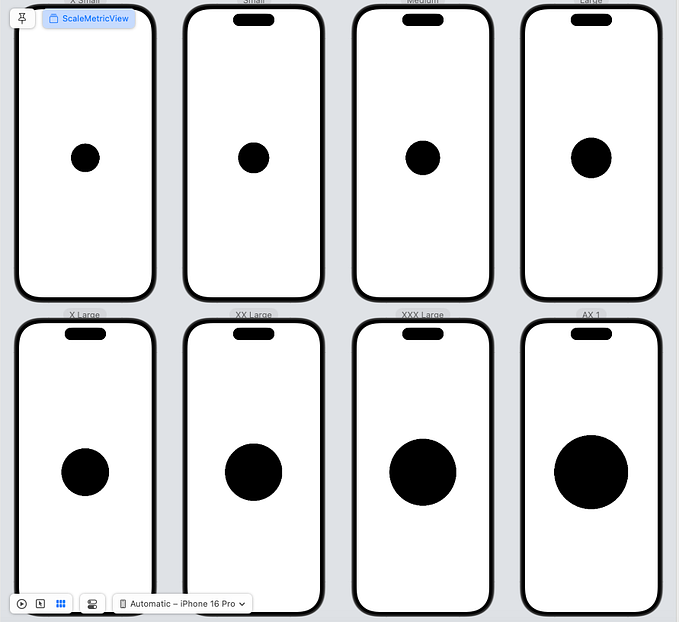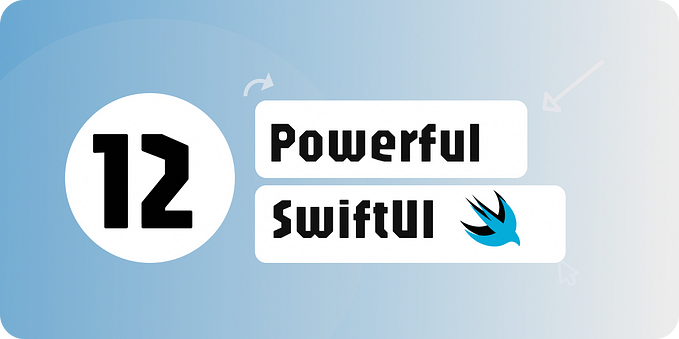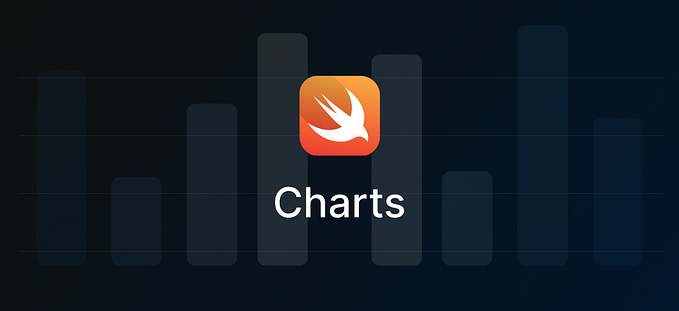Member-only story
iOS 13 Context Menus and SF Symbols
The replacement for 3D Touch is here to stay

Context menus were one of the significant developments in this year’s WWDC 2019 for iOS 13. Promoted as the replacement for 3D touch, it’s here to stay!
The goal of this article is the implementation of context menus and SF Symbols. So let’s dive right in.
Plan of Action
- We’ll be covering the implementation of context menus using Collection Views.
- We will be using SF Symbols, which provides plenty of system image names.
Context Menus vs. Peek and Pop
Context menus introduced with iOS 13 are not the same as 3D Touch Peek and Pop gestures.
Following are the key differences:
- Peek and Pop works on devices that support 3D Touch, whereas context menus are for all devices.
- Context menus are displayed on a long press or force touch (if the device supports it), whereas a Peek and Pop menu is shown on force touch only.
- Peek and Pop menus require you to swipe up to view the menu, whereas context menus are visible right there where you long-press.
To setup ContextMenu on a View, we need to set upUIContextMenuIteraction on it. Also, we need to conform to UIContextMenuInteractionDelegate
Basic Setup of a Context Menu on a View
Let’s take a glance at the important delegate methods in the UIContextMenuInteractionDelegate protocol: