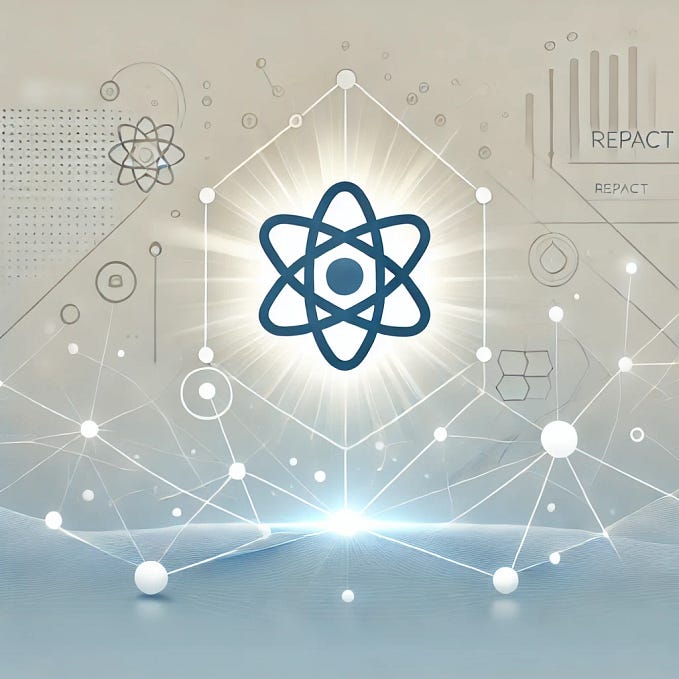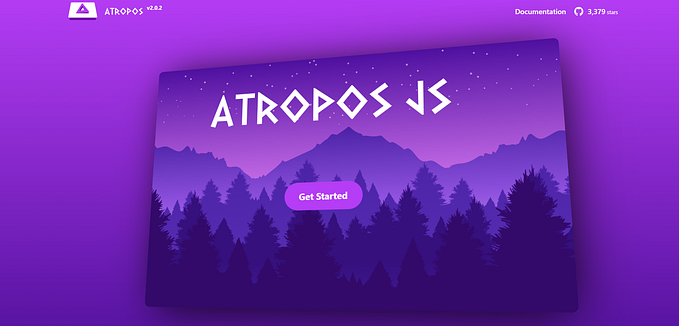Member-only story
Complete Guide on React Error Boundary
Write your own error boundary or use react-error-boundary
This article is accessible to everyone, and non-member readers can click this link to read the full text.
The Problem
All software has bugs; it is normal.
React application errors could be JavaScript/TypeScript mistakes, lazy loading failing, or any kind of errors.
If encountering an error, a React application could be removed from the browser screen. We set up the Create React App to show how it happens.
The following command creates a React project:
% yarn create react-app react-error-boundary-app --template typescript
% cd react-error-boundary-appModify src/App.tsx to inject an error:
import logo from './logo.svg';
import './App.css';
function App(props: any) {
props.map((a: any) => a); // this throws the error that props.map is not a function
return (
<div className="App">
<header className="App-header">
<img src={logo} className="App-logo" alt="logo" />
<p>
Edit <code>src/App.tsx</code> and save to reload.
</p>
<a
className="App-link"
href="https://reactjs.org"
target="_blank"
rel="noopener noreferrer"
>
Learn React
</a>
</header>
</div>
);
}
export default App;Execute yarn start, and we see runtime errors on the browser. The following error screen is only visible in development mode during hot reload. It is react-error-overlay used by the Create React app.

Errors not caught by error boundaries could unmount the React component tree. Closing the overlay with the X button at the top-right corner, we will see a blank screen.
react-error-overlay can be turned off by the Webpack configuration in webpack.config.js:
module.exports = {
//...
devServer: {
overlay: false, // turn off react-error-overlay with one flag
// or turn off…