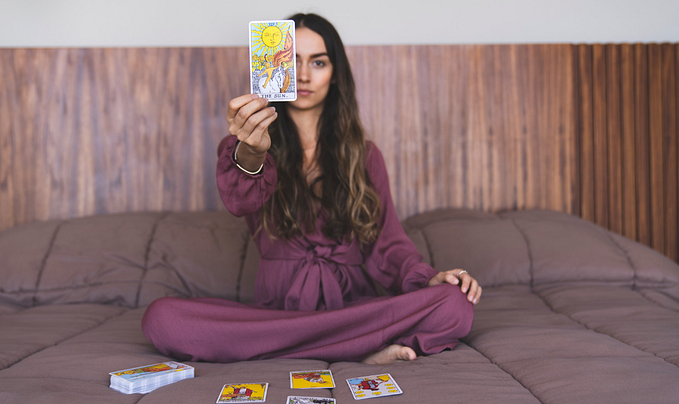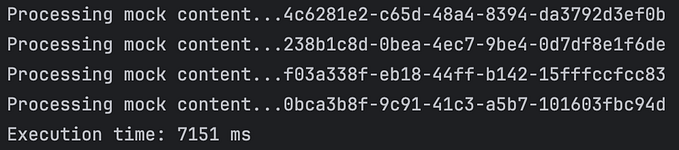You're unable to read via this Friend Link since it's expired. Learn more
Member-only story
A First Look at Google Kubernetes Engine Autopilot
The new serverless solution using the friendly Kubernetes API
We are at a historic juncture at the moment. Google has attempted to put a serverless solution behind a friendly Kubernetes API. It recently launched GKE Autopilot, which offers us a serverless option while running the popular managed Kubernetes solution.
So, instead of launching a GKE cluster with worker nodes within your Google Cloud environment, you can now offload all the management hassle to Google’s SREs and focus entirely on your application while using the friendly Kubernetes API.
That means you don’t have to work around anything within your applications and can use the serverless solution with ease. Plus, you get the expertise of Google’s Site Reliability Engineers manning your cluster and you pay only for the resources you consume.
You don’t need infrastructure planning, worker node size assessment, capacity tuning, and other hassles related to using the infrastructure. You also don’t need to worry too much about security, as you get a production-ready, battle-tested Kubernetes cluster by default running behind the scenes and entirely abstracted from you.
GKE running in autopilot mode will apply all industry-leading best practices to your cluster and eliminate all operations needed to manage your worker nodes. Therefore, it maximizes your cluster’s efficiency and saves your team time to focus on the things that matter more to your business — developing better software.
I was juggling through my Google Cloud environment and wanted to launch a Kubernetes cluster, and I was pleasantly surprised when I discovered this feature. I gave it a try and want to share my experience with you.
Let’s start by launching the cluster.
Launching the Cluster
Launching an autopilot cluster is relatively easy using the web console. When you click on “Create a new cluster,” it asks you to select the standard or autopilot version. As I like the CLI more, let’s look at how to do it with the CLI.
First, let’s enable the GKE API by using the following command:
$ gcloud services enable…